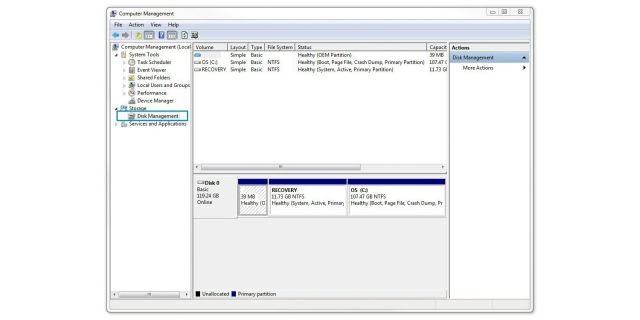To format an SSD drive, connect it to your computer and open the Disk Management tool. Right-click the SSD and select “Format,” then choose your desired file system.
Formatting an SSD drive can enhance its performance and ensure efficient storage management. This process prepares the drive for use, eliminating old data and optimizing space. Whether you’re setting up a new SSD or repurposing an old one, understanding the formatting process is essential.
The formatting options include various file systems, such as NTFS or exFAT, which cater to different needs. Proper formatting not only improves speed but also prolongs the lifespan of the SSD. This guide will help you navigate the steps for a seamless formatting experience.
Introduction To Ssd Formatting
Formatting an SSD drive is essential for optimal performance. It prepares the drive for data storage. Proper formatting ensures that your files are organized and accessible. Understanding SSD formatting helps in maximizing the lifespan of your drive.
The Importance Of Formatting
Formatting an SSD offers several benefits:
- Clears Data: Removes all existing files and settings.
- Optimizes Performance: Helps the drive operate efficiently.
- Improves Lifespan: Reduces wear on memory cells.
- Ensures Compatibility: Makes the drive usable with different devices.
Formatting can also fix some issues. It can resolve read or write errors. Regular formatting aids in keeping the drive healthy.
Ssd Vs. Hdd: Formatting Differences
| Feature | SSD | HDD |
|---|---|---|
| Speed of Formatting | Faster | Slower |
| Type of Formatting | TRIM support | Basic |
| Wear Leveling | Yes | No |
| Defragmentation | Not needed | Required |
SSDs and HDDs format differently. SSDs use TRIM, which keeps the drive fast. HDDs need regular defragmentation for best performance. Understanding these differences helps in effective storage management.
Pre-formatting Checklist
Formatting an SSD drive requires careful preparation. Follow this checklist to ensure a smooth process. Proper planning helps avoid data loss and ensures efficiency.
Data Backup Essentials
Backing up your data is crucial. You don’t want to lose important files. Follow these steps to secure your information:
- Identify files to back up.
- Choose a backup method:
- External hard drive
- Cloud storage
- USB flash drive
- Verify your backups. Make sure they are complete.
Consider these tips for effective data backup:
- Use multiple backup methods for safety.
- Set a regular backup schedule.
- Check for corrupted files after backup.
Tools You’ll Need
Having the right tools makes formatting easy. Gather these essential items:
| Tool | Purpose |
|---|---|
| Computer | To access the SSD drive. |
| SSD Formatting Software | To format the SSD properly. |
| Backup Device | To store your data safely. |
| USB Cable (if needed) | To connect the SSD to the computer. |
Ensure your tools are ready before starting. This will save time and effort. A well-prepared setup leads to better results.
Understanding File Systems
File systems manage how data is stored on drives. Choosing the right one is crucial for performance and compatibility. Different systems suit different tasks. Knowing the options helps you make the best choice.
Choosing The Right File System
Selecting the proper file system enhances performance. Here are some popular options:
- NTFS: Ideal for Windows systems. Supports large files and security features.
- FAT32: Compatible with many devices. Limits file size to 4GB.
- exFAT: Great for flash drives. Supports larger files than FAT32.
- APFS: Best for macOS. Optimized for SSDs and offers strong encryption.
File System Compatibility
Compatibility determines which devices can read your drive. Check these points:
| File System | Windows | Mac | Linux |
|---|---|---|---|
| NTFS | Yes | Read Only | Yes |
| FAT32 | Yes | Yes | Yes |
| exFAT | Yes | Yes | Yes |
| APFS | No | Yes | No |
Ensure your chosen file system works with all your devices. This prevents data loss and access issues.
Quick Format Vs. Full Format
Choosing between a Quick Format and a Full Format can impact your SSD drive’s performance and data security. Understanding these two options helps you make the best choice for your needs.
Quick Format
A Quick Format deletes the files but does not check for bad sectors. It’s faster and simpler.
Full Format
A Full Format deletes files and checks the drive for errors. It takes longer but is more thorough.
When To Use Quick Format
Use Quick Format in these scenarios:
- You need to erase a drive quickly.
- The drive has no important data left.
- The drive is in good condition.
Benefits Of Full Format
Consider these benefits of a Full Format:
- Checks for bad sectors on the SSD.
- Ensures all data is completely erased.
- Improves drive performance over time.
Full Format can take hours. Use it for important drives or before selling.
| Format Type | Time Taken | Data Security | Drive Health Check |
|---|---|---|---|
| Quick Format | Minutes | Low | No |
| Full Format | Hours | High | Yes |
Step-by-step Formatting Guide
Formatting an SSD drive can help improve its performance. Follow this guide to format your SSD correctly. Below are steps for both Windows and macOS users.
Formatting On Windows
Follow these steps to format your SSD on Windows:
- Open the Disk Management tool:
- Right-click the Start button.
- Select Disk Management.
- Locate your SSD in the list.
- Right-click on the SSD and choose Format.
- Set the File System:
- NTFS for Windows use.
- exFAT for cross-platform use.
- Check the Perform a quick format box.
- Click OK to start the formatting process.
Wait for the process to complete. Your SSD is now ready for use.
Formatting On Macos
To format your SSD on macOS, follow these steps:
- Open Disk Utility:
- Go to Applications.
- Find the Utilities folder.
- Open Disk Utility.
- Select your SSD from the list.
- Click on the Erase button.
- Choose the Format:
- APFS for macOS use.
- exFAT for cross-platform use.
- Name your SSD.
- Click Erase to start formatting.
Wait for the process to finish. Your SSD is now formatted and ready.
Credit: www.reddit.com
Secure Erase Methods
Secure erase methods are crucial for safely wiping SSD drives. These methods prevent data recovery. They help maintain privacy and security. Here are two popular methods: using manufacturer utilities and third-party software.
Using Manufacturer Utilities
Many SSD manufacturers provide their own utilities. These tools are designed for secure erasing. They ensure the process is safe and effective. Follow these steps:
- Visit the manufacturer’s website.
- Download the appropriate utility for your SSD model.
- Install the software on your computer.
- Open the utility and locate the secure erase option.
- Follow the on-screen instructions to complete the process.
Examples of popular manufacturers include:
| Manufacturer | Utility Name |
|---|---|
| Samsung | Samsung Magician |
| Crucial | Crucial Storage Executive |
| Western Digital | WD SSD Dashboard |
Third-party Software Options
Many third-party tools also offer secure erase features. These programs work across different SSD brands. Some popular options include:
- Parted Magic: A paid tool with a secure erase feature.
- CCleaner: A free tool with basic secure erase options.
- DBAN: A free software that securely wipes drives.
Follow these steps to use third-party software:
- Download and install the chosen software.
- Launch the program and locate the secure erase option.
- Select your SSD drive.
- Confirm the action to start the secure erase process.
Always back up important data before starting any erase method. Secure erase will remove all data permanently.
Post-formatting Procedures
After formatting your SSD, follow these essential procedures. Proper steps ensure optimal performance and data safety. Let’s dive into partitioning your SSD and restoring data.
Partitioning Your Ssd
Partitioning divides your SSD into separate sections. Each section acts like a different drive. Here’s how to partition your SSD:
- Open the Disk Management tool.
- Right-click on the unallocated space.
- Select “New Simple Volume.”
- Follow the wizard to set the size and format.
- Assign a drive letter.
Consider these tips for effective partitioning:
- Keep OS files separate from personal files.
- Use one partition for backups.
- Limit partitions to a few for easier management.
Restoring Data And Testing
After partitioning, restore your data. Use reliable backup software. Follow these steps to ensure everything is in order:
- Connect your backup drive.
- Copy files back to the appropriate partition.
- Verify that all files are intact.
Testing your SSD is crucial. Use the following methods:
| Testing Method | Description |
|---|---|
| Benchmark Tools | Measure read/write speeds. |
| Health Monitoring | Check SSD’s health status. |
| File Transfer Test | Transfer a large file to test speed. |
Regular testing keeps your SSD in top shape. Make it a habit to run these checks.
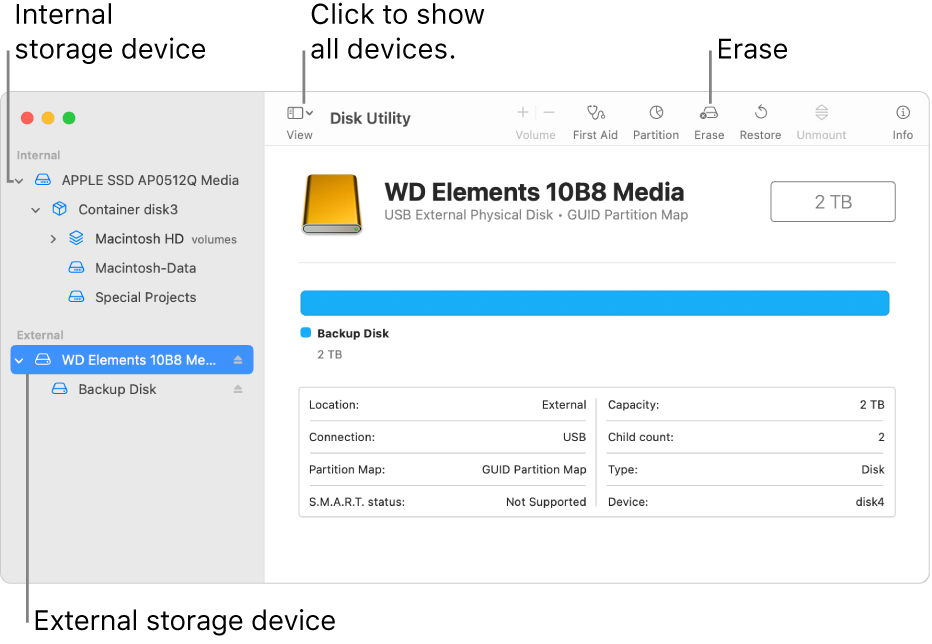
Credit: support.apple.com

Credit: www.wikihow.com
Frequently Asked Questions
How Do I Format An Ssd Drive?
Formatting an SSD drive involves using disk management tools to erase data and set up a file system.
What File System Should I Use For Ssd?
NTFS is recommended for Windows, while APFS is ideal for macOS. ExFAT works well for cross-platform compatibility.
Can I Format An Ssd For Gaming?
Yes, formatting an SSD specifically for gaming can optimize performance and reduce load times significantly.
Will Formatting An Ssd Erase All Data?
Yes, formatting an SSD will erase all data. Be sure to back up important files before proceeding.
How Often Should I Format My Ssd?
Formatting is generally not necessary unless troubleshooting or preparing for a new operating system. Regular maintenance suffices.
Conclusion
Formatting an SSD drive is a simple yet essential task for optimal performance. By following the steps outlined, you can ensure your drive functions efficiently. Regular maintenance and proper formatting can prolong your SSD’s lifespan. Stay informed and keep your data secure for a smoother computing experience.
Happy formatting!