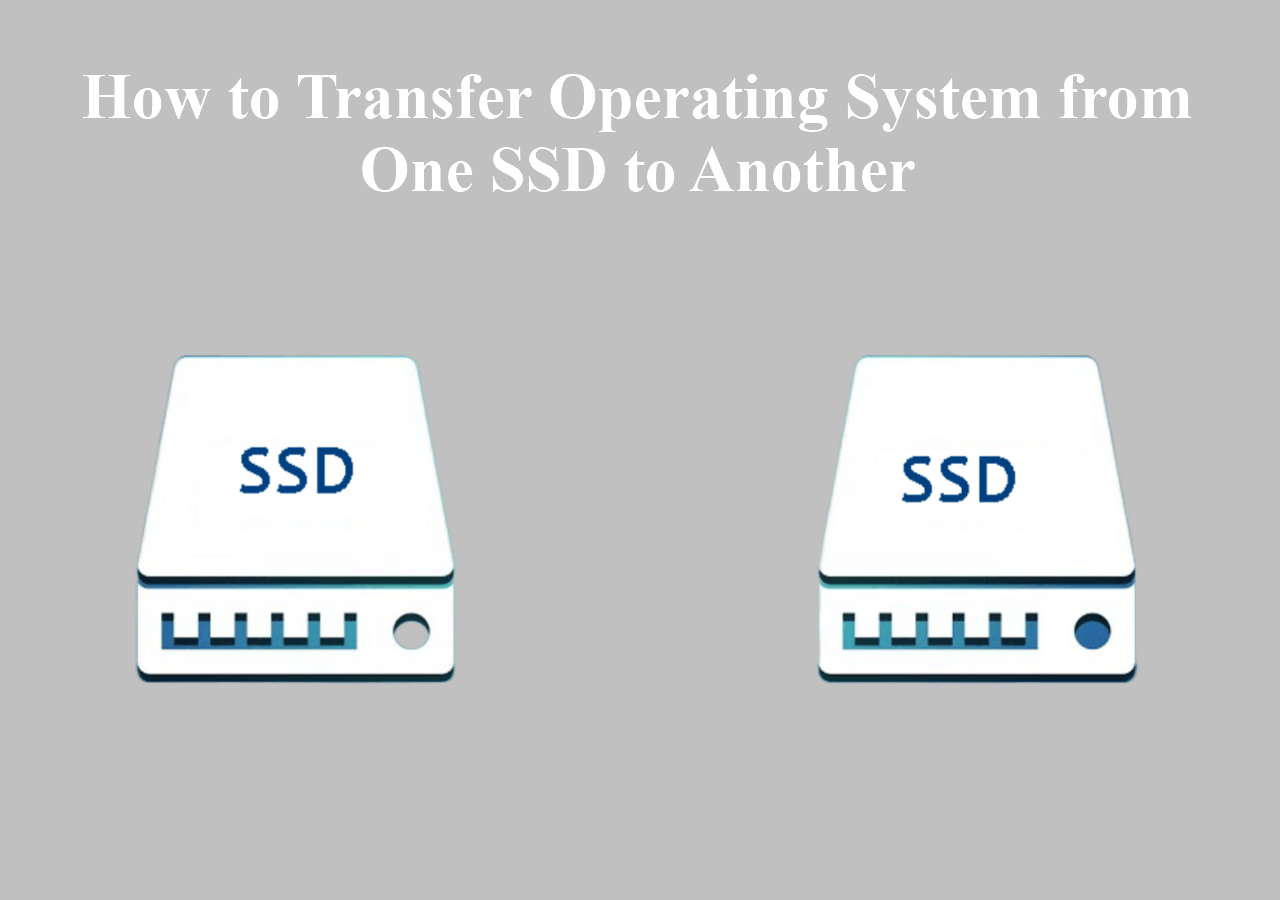To transfer Windows 11 from one SSD to another, clone the drive using reliable software like Macrium Reflect or Acronis True Image. After cloning, change the boot order in BIOS to boot from the new SSD.
Transferring Windows 11 to a new SSD can optimize your system’s performance and storage capacity. This process allows users to upgrade to a faster drive or replace a failing one with minimal hassle. With the right tools, you can ensure a smooth transition while keeping all your files and settings intact.
Understanding the steps involved simplifies the process and reduces the risk of data loss. Whether for gaming, productivity, or general use, moving to a new SSD can greatly enhance your computing experience. Follow the outlined steps for a successful transfer.
Introduction To Ssd Transfer
Transferring Windows 11 from one SSD to another can seem daunting. This process allows you to upgrade, expand storage, or replace older drives. Understanding SSD transfer helps simplify the task. Follow this guide to make your migration smooth and efficient.
The Need For Ssd Migration
SSD migration is essential for several reasons:
- Upgrading Storage: More space for files and applications.
- Improved Performance: Newer SSDs often have better speeds.
- Replacing Old Drives: Prevent data loss with failing drives.
- Organizing Data: Keep files sorted and easy to access.
Understanding the need for SSD migration helps in planning. It ensures you make informed decisions.
Benefits Of Transferring Windows 11
Transferring Windows 11 offers several advantages:
| Benefit | Description |
|---|---|
| Faster Boot Times | New SSDs typically boot up faster. |
| Enhanced Reliability | Newer drives often come with better durability. |
| Better Power Efficiency | Modern SSDs consume less power. |
| Improved Data Security | New drives may offer advanced encryption features. |
These benefits make SSD transfer a smart choice. Enjoy a more responsive system and keep your data safe.
Preparing For The Transfer
Transferring Windows 11 from one SSD to another requires careful planning. Follow these steps to ensure a smooth transition.
Checking System Compatibility
Before starting, confirm your system can handle the new SSD. Check the following:
| Component | Requirement |
|---|---|
| SSD Interface | Must match (SATA or NVMe) |
| Motherboard Support | Must support the new SSD size |
| Windows Version | Windows 11 must be installed |
Verify compatibility with your manufacturer’s website. This helps avoid issues later.
Backing Up Important Data
Always back up your data before transferring Windows. This protects you from data loss. Follow these steps:
- Connect an external drive.
- Open File Explorer.
- Select important files and folders.
- Copy them to the external drive.
Consider using backup software for a complete system image. This makes recovery easy.
- Use Windows Backup.
- Try third-party tools like Macrium Reflect or Acronis.
Having a backup ensures peace of mind. You can focus on the transfer without worries.
Choosing The Right Cloning Software
Transferring Windows 11 to a new SSD requires the right cloning software. This tool ensures your operating system and files move seamlessly. Quality software simplifies the process and minimizes errors. Choosing the best option makes your upgrade smooth and efficient.
Top Software Picks
- Macrium Reflect: Reliable and user-friendly. Offers free and paid versions.
- Acronis True Image: Comprehensive features with cloud backup options.
- EaseUS Todo Backup: Simple interface and effective cloning capabilities.
- Clonezilla: Open-source tool, great for advanced users.
- Paragon Drive Copy: Offers a range of cloning options.
What To Look For In Cloning Tools
Several factors matter in choosing cloning software:
- Ease of Use: Look for a simple interface.
- Compatibility: Ensure it supports Windows 11.
- Speed: Fast transfer rates are essential.
- Backup Options: Some software offers additional backup features.
- Customer Support: Good support helps if issues arise.
Check reviews and user ratings before deciding. A well-rated tool often indicates reliability. Avoid software with many complaints. Your time is precious, choose wisely!

Credit: www.easeus.com
Cloning Your Windows 11 Ssd
Cloning your Windows 11 SSD is essential for upgrading or replacing your drive. This process creates an exact copy of your current drive. You can transfer your operating system, applications, and files easily.
Follow these steps to clone your SSD without losing any data.
Step-by-step Cloning Process
- Backup Your Data: Always back up important files first.
- Choose Cloning Software: Select reliable software like Macrium Reflect or EaseUS Todo Backup.
- Connect the New SSD: Use an external enclosure or connect it internally.
- Launch the Cloning Software: Open the software and select the cloning option.
- Select the Source Drive: Choose your current SSD as the source.
- Select the Destination Drive: Choose the new SSD as the destination.
- Start Cloning: Click the clone button to begin the process.
- Wait for Completion: This may take some time depending on the data size.
- Verify the Clone: Check if all files and the OS transferred correctly.
Troubleshooting Common Issues
| Issue | Solution |
|---|---|
| Clone Fails | Ensure both SSDs are properly connected. |
| Software Freezes | Restart the software or your computer and try again. |
| New SSD Not Detected | Check connections or use a different USB port. |
| Boot Issues | Change boot order in BIOS settings. |
Cloning your Windows 11 SSD is straightforward. Follow these steps carefully to avoid common issues. This ensures a smooth transfer and a functioning new SSD.
Installing The New Ssd
Transferring Windows 11 to a new SSD involves careful steps. Start by installing the new SSD correctly. This ensures your system runs smoothly.
Removing The Old Ssd
First, shut down your computer. Unplug all cables from the power source. Follow these steps:
- Open the computer case carefully.
- Locate the old SSD. It is usually connected to the motherboard.
- Unscrew any screws holding the SSD in place.
- Gently pull the SSD out of its slot.
Make sure you handle the SSD with care. Avoid touching the metal connectors.
Securing The New Drive
Now, it’s time to install the new SSD. Follow these easy steps:
- Align the new SSD with the slot.
- Carefully insert the SSD into the slot.
- Use screws to secure the SSD in place.
Double-check the connections. Ensure everything is tight and secure.
Your new SSD is now ready for use. Next, you will transfer Windows 11 to it.
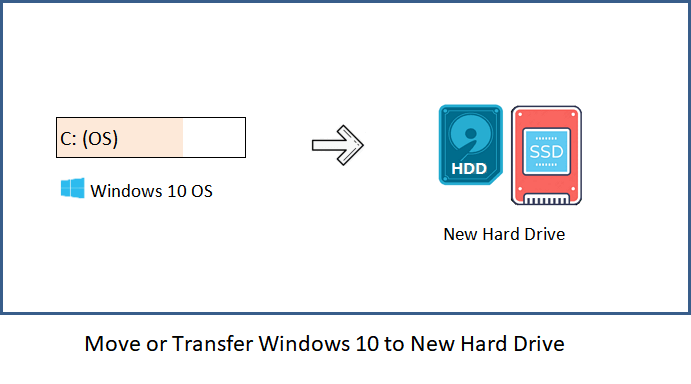
Credit: www.idiskhome.com
Post-transfer Setup
After transferring Windows 11 to a new SSD, some setup steps are necessary. This ensures your system runs smoothly. Follow these steps to configure your setup correctly.
Boot Sequence Configuration
Adjusting the boot sequence is crucial. This step makes sure your computer starts from the new SSD. Here’s how to do it:
- Restart your computer.
- Enter the BIOS/UEFI menu. This is usually done by pressing F2, Del, or Esc during startup.
- Locate the boot menu settings. This may be under “Boot” or “Boot Order”.
- Select the new SSD as the primary boot device.
- Save changes and exit the BIOS/UEFI.
Your computer should now boot from the new SSD. If it does not, double-check your settings.
Driver Updates And Installations
Updating drivers ensures your hardware works well. Follow these steps for driver updates:
- Press Windows + I to open Settings.
- Go to Update & Security.
- Click on Windows Update.
- Select Check for updates.
Windows will find and install available updates. For specific hardware:
| Device | Update Method |
|---|---|
| Graphics Card | Visit the manufacturer’s website. |
| Network Adapter | Use Device Manager. |
| Motherboard | Download from the motherboard maker’s site. |
After updates, restart your computer. This helps apply changes. Check device functionality to ensure everything is working properly.
Finalizing The Transfer
After transferring Windows 11 to a new SSD, ensure everything is set up correctly. This step is crucial for a smooth experience. Follow these guidelines for a seamless transition.
Ensuring Data Integrity
Data integrity is essential. It ensures your files and settings are intact. Here are steps to verify your data:
- Check for missing files.
- Confirm program functionality.
- Review user settings.
Run a disk check to find errors:
chkdsk C: /fReplace C: with your Windows drive letter. This command fixes file system issues. Restart your computer after running it.
Performance Testing
Testing performance ensures your new SSD runs efficiently. Here are key metrics to assess:
| Metric | Tool |
|---|---|
| Boot Time | Windows Timer |
| Read/Write Speed | CrystalDiskMark |
| Game Load Times | Individual Game Tests |
Compare results with the old SSD. A noticeable improvement shows success. Monitor for any issues during regular use.
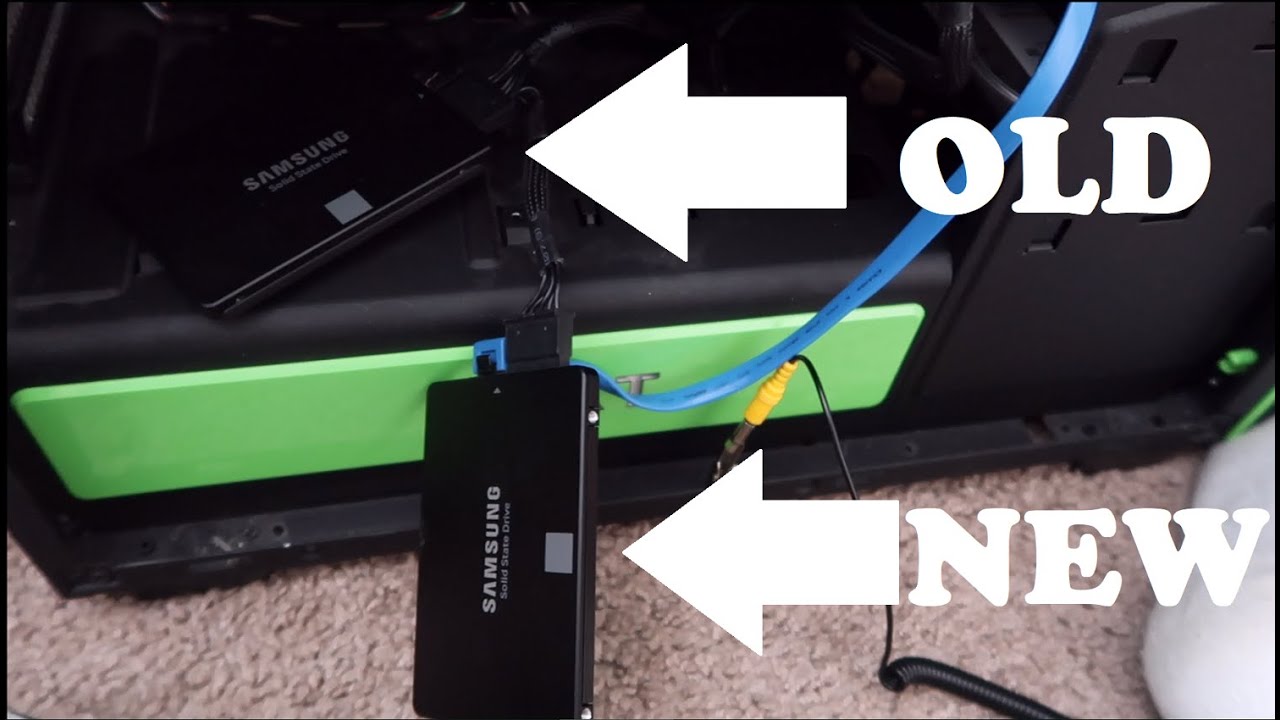
Credit: m.youtube.com
Frequently Asked Questions
How Can I Clone My Ssd For Windows 11?
Use cloning software like Macrium Reflect or EaseUS Todo Backup to transfer Windows 11 to another SSD.
What Tools Do I Need To Transfer Windows 11?
You’ll need an SSD, a USB drive for booting, and disk cloning software to facilitate the transfer.
Is It Safe To Transfer Windows 11?
Transferring Windows 11 is safe if done correctly with reliable software and following proper procedures to avoid data loss.
Can I Transfer Windows 11 Without Losing Data?
Yes, using cloning software will allow you to transfer Windows 11 while keeping all your data intact.
How Long Does It Take To Transfer Windows 11?
The transfer time varies based on SSD speed and data size, typically ranging from 30 minutes to a few hours.
Conclusion
Transferring Windows 11 to a new SSD can enhance your system’s performance. It’s a straightforward process when you follow the right steps. Ensure you back up your data before starting. With the correct tools and guidance, you can enjoy a smoother, faster computing experience on your new drive.
Happy computing!