To charge an Apple Keyboard, connect it to your Mac using the Lightning to USB cable. Ensure the keyboard is turned on while charging.
Apple’s wireless keyboards offer convenience and a sleek design, making them a popular choice among users. Charging these keyboards is a straightforward process. Simply use the provided Lightning to USB cable to connect your keyboard to your Mac or a USB power adapter.
This method not only charges the keyboard but also allows you to continue using it while it powers up. Regularly charging your Apple Keyboard ensures uninterrupted performance and extends its battery life. Keeping your keyboard charged is essential for maintaining productivity and ensuring a seamless user experience.
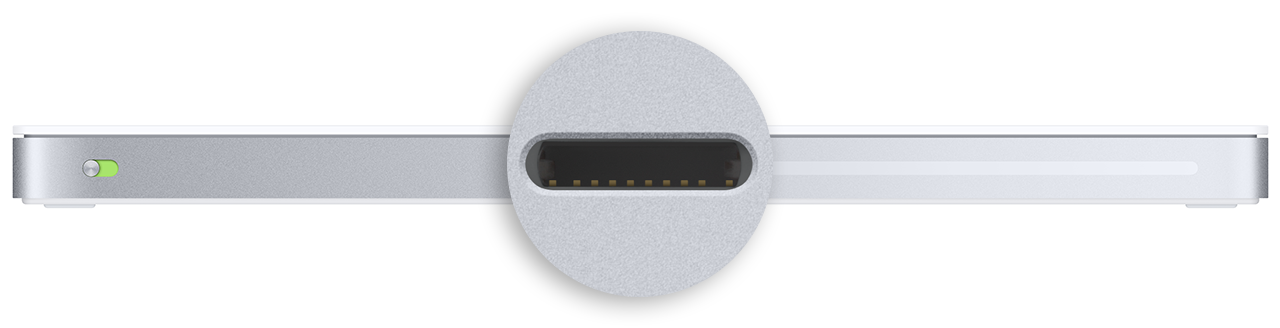
Credit: support.apple.com
Types Of Apple Keyboards
Apple offers several types of keyboards. Each has unique features. Knowing the differences helps in proper charging.
Magic Keyboard
The Magic Keyboard is a popular choice. It has a sleek design. It includes a rechargeable battery. Charging is simple and quick.
To charge the Magic Keyboard:
- Use the included Lightning to USB cable.
- Connect the cable to the keyboard.
- Plug the other end into a USB port on your computer.
- Charge for about 2 hours for full battery.
Charging while using is possible. The keyboard works even while charging.
Older Models
Apple’s older keyboards use batteries. They don’t have built-in rechargeable batteries.
Common older models include:
- Apple Wireless Keyboard
- Apple Aluminum Keyboard
To charge these models:
Replace the batteries with new AA batteries. Ensure the positive and negative ends align correctly. Use high-quality batteries for better performance.
Older models may require frequent battery changes. Keep spare batteries handy.
Understanding the types of Apple Keyboards ensures efficient charging. Proper maintenance extends the keyboard’s life.
Checking Battery Levels
Checking the battery levels of your Apple Keyboard is crucial. It ensures your keyboard always works smoothly. Here’s how to check battery levels.
Using Macos
Follow these steps to check your Apple Keyboard’s battery level on macOS:
- Click on the Apple menu in the top-left corner.
- Select System Preferences.
- Click on Bluetooth.
- Find your keyboard in the device list.
- Check the battery percentage displayed next to it.
Using Ios Devices
Checking battery levels on iOS devices is simple. Follow these steps:
- Open the Settings app.
- Tap on Bluetooth.
- Find your keyboard under My Devices.
- Check the battery percentage displayed next to it.
Charging Methods
Apple keyboards are known for their sleek design and functionality. Charging them can be easy if you know the right methods. In this section, we will discuss the various charging methods for your Apple keyboard.
Using Lightning Cable
The most common method to charge an Apple keyboard is by using a Lightning cable. This method is straightforward and quick.
- Locate the Lightning port on your keyboard.
- Connect the Lightning cable to the keyboard.
- Plug the other end into a USB port on your computer or a wall adapter.
- Wait for the keyboard to fully charge. This usually takes about two hours.
While charging, you can continue to use the keyboard as normal. The battery status can be checked in the Bluetooth settings on your Mac.
Alternative Charging Options
There are other ways to charge your Apple keyboard if you don’t have a Lightning cable handy.
| Method | Description |
|---|---|
| Wireless Charging | Some newer models support wireless charging. Use a compatible charging pad. |
| Battery Pack | Attach a portable battery pack with a USB port to charge your keyboard on the go. |
These alternative methods can be very convenient. Keep your keyboard charged and ready to use anytime.

Credit: www.wired.com
Charging Tips
Proper charging can extend your Apple Keyboard’s lifespan. Follow these tips to keep your keyboard in top condition.
Optimal Charging Times
Charge your Apple Keyboard during low usage hours. This helps avoid interruptions. The best time is at night.
Charge for about 2 to 3 hours. This ensures a full battery without overcharging. Avoid charging for more than 4 hours.
Avoiding Overcharge
Disconnect the charger when the battery is full. This prevents overcharge and keeps the battery healthy.
- Check the battery level regularly.
- Use a timer to remind you to unplug.
Do not leave the keyboard plugged in overnight often. Overcharging can reduce battery life.
Troubleshooting
When your Apple Keyboard won’t charge, troubleshooting is key. This guide covers common issues and when to seek help.
Common Issues
Many users face charging problems. Common issues include:
- Loose Connections: Check if the cable is securely plugged in.
- Faulty Cable: Test with a different charging cable.
- Dirty Ports: Clean the charging port gently.
- Software Glitches: Restart your keyboard and device.
| Issue | Solution |
|---|---|
| Loose Connections | Ensure the cable is tightly connected. |
| Faulty Cable | Try a different cable. |
| Dirty Ports | Clean the port with care. |
| Software Glitches | Restart the keyboard and device. |
When To Seek Help
If basic troubleshooting fails, seek help. Here are signs it’s time:
- Persistent Issues: Problems continue after trying all solutions.
- Physical Damage: Visible damage on the keyboard or cable.
- Battery Problems: The battery drains quickly even after charging.
- Unresponsive Keyboard: The keyboard doesn’t respond at all.
Contact Apple Support for persistent issues. They can provide expert assistance.

Credit: www.youtube.com
Frequently Asked Questions
How Do I Charge My Apple Keyboard?
Use the Lightning cable. Connect it to the keyboard and a USB port on your computer or power adapter.
How Long Does It Take To Charge?
It typically takes about 2 hours to fully charge an Apple keyboard from 0% to 100%.
Can I Use My Apple Keyboard While Charging?
Yes, you can use your Apple keyboard while it is charging without any issues.
How Do I Know If My Keyboard Is Charging?
A green light on the keyboard indicates charging. You can also check battery levels in the Bluetooth settings.
What Type Of Cable Do I Need?
You need a Lightning to USB cable to charge your Apple keyboard effectively.
Conclusion
Charging your Apple keyboard is simple with these steps. Ensure you use the right cables and ports. Regular charging keeps your keyboard functional. This guide helps you maintain your Apple keyboard efficiently. Keep these tips in mind for a seamless experience.
Happy typing!
